Step 1) VM Creation:
1.Click the Launch on Compute Engine button to choose the hardware and network settings.
2.You can see at this page, an overview of ERPNext Image as well as some estimated costs of VM.
3.In the settings page, you can choose the number of CPUs and amount of RAM, the disk size and type etc.
4.Now set networking set 0.0.0.0/0 in http and htps traffic.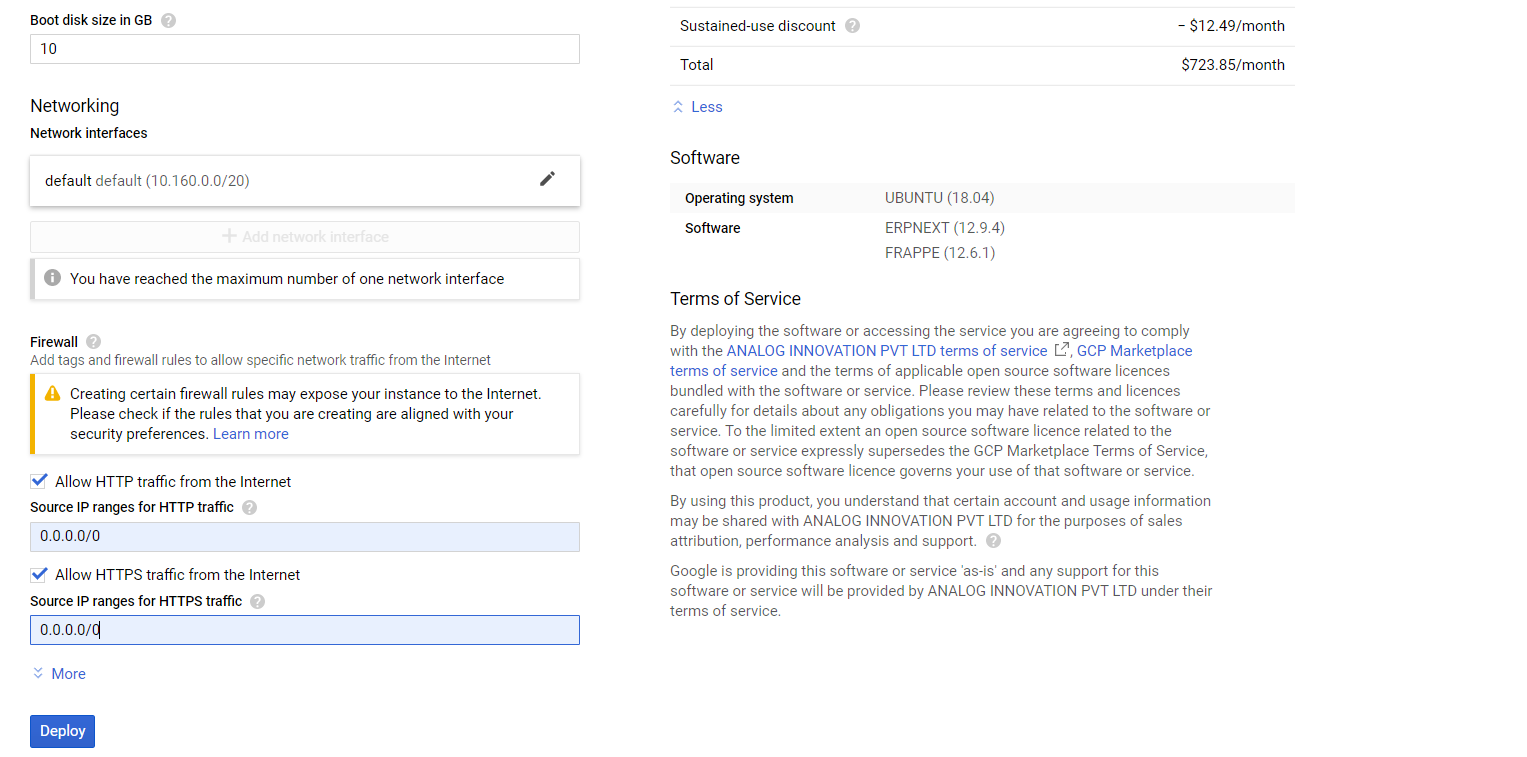
Step 2) SSH Connection:
To connect to the deployed instance, Please follow Instructions to Connect to Ubuntu instance on Google Cloud
1) Download Putty.
2) Connect to the virtual machine using SSH key
Hostname: PublicDNS / IP of machine
Port : 22
Step 3)
1. Now login with ssh or using putty you will see this type screen.
2. once you login in just type "cat pass" and you will get your application login password details etc.
3. once you get the password just open your ip with port 80 suppose 127.0.0.1:80 and then you just need to enter "Administrator" in username and your admin password.
NOTE : if you are using google cloud ssh then use following command to get passwords
sudo -i
cat pass





